Partial Chamfering
This section explains how to chamfer only part of an edge or perform a partial chamfer.
Procedure:
Method1:
It is possible to edit the chamfer area using the Extrude feature (or the Extrude Wizard).
[1] Place [Extrude] into the scene.
[2] Click [Extrude Wizard] in the [Feature] tab.
[3] Select face of creating sketch, then check [Remove Material].
Click [Next] at twice.
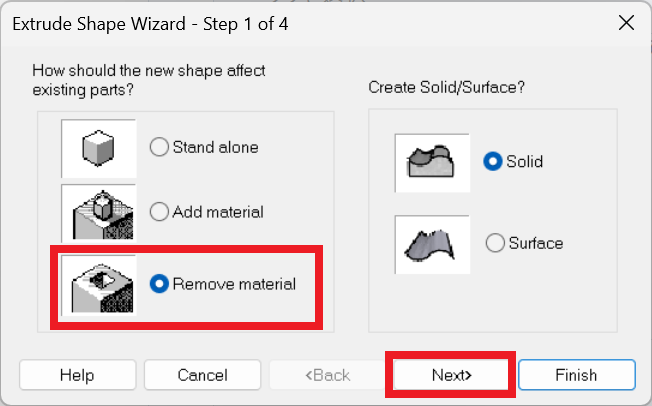
[4] Enter [To specified distance]. Click [Finish].
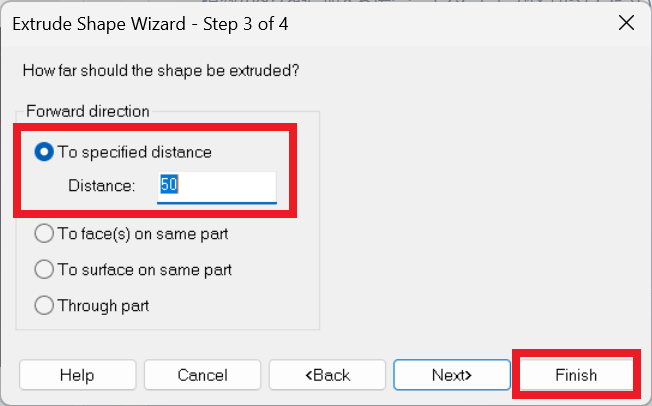
[5] Use projection and constraints to define the chamfer distance.
[6] Click [Finish] to execute the extrusion.
Please refer to the video below.
IC-108
Method 2:
After creating a standard chamfer, you can edit the chamfered area by adding a block and adjusting its size.
[1] Create a standard chamfer on the edge of the part.
[2] Add [Extrude] to the area where the chamfer is not needed.
[3] Modify the size of the added block to adjust the chamfered region.
Please refer to the video below.
IC-109
Related Articles
Create partial fillet shape
Explain how to create a partial fillet using "Cut Extrude". Procedures: [1] Drag and drop "Cut Extrude" on the Shape catalog at the center of the part edge. [2] Adjust the extrusion direction with TriBall to parallel to the edge. (Tune the arrows of ...Multiple parts into one part (Boolean - Union)
Explain how to make multiple parts into one part. Procedures: [1] Click [Boolean] on the [Feature] tab. [2] Select [Union] from the [Properties]. [3] Select multiple parts to change one part with left mouse click. The selected parts are added to the ...Chamfering and Filleting on Sheet Metal Parts
Chamfering and filleting can be performed on sheet metal parts in the same way as on regular parts by selecting edges. Previously, vertex fillets and vertex chamfers in the sheet metal catalog were applied using a drag-and-drop method. However, with ...Create Hatching in a Projected View
This section explains how to create manual Hatching in a projected view that is linked to a 3D drawing, independent of Section View. Procedure: [1] Right-click on the projected view and select [View Edit] or [View Edit In-place] to enter the ...