Project with the keyway facing forward
This section explains how to project with the keyway facing forward.
Use the "Direct View" command to set the keyway to face forward, and then enable [Orientation of 3D Scene] in the [Projection Drawing Output] screen of CAXA Draft. This will allow you to project with the keyway facing forward.
Procedure:
[1] You operate Keyway facing forward with "Look At" command.
[2] Create new Draft.
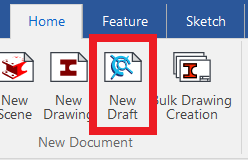
[3] Click "Standard View", then select "From file".
[4] Project view.
Please refer to the video below.
CA-017
Related Articles
Project 3D curves onto curved surfaces (Spheres and Cylinders)
Learn how to project a 3D curve onto a 3D surface. 3D curves can be projected onto surfaces and solids. Procedures: [1] Click [Projection Curve] on the "3D Curve" tab. [2] Select each item in the property browser. Curve: 3D curve created Face: ...Projecting a Surface
This section explains how to project a surface part in CAXA Draft. In the [Scene] browser, a surface is represented by a yellow icon (see “Part 2” in the figure below). To project a surface, you must first enable the option to include surfaces in the ...Converting a Cylindrical Hole to a Through Hole and Creating Dimensions
When creating hole dimensions in 2D drawings or CAXA Draft, holes made with [Cylindrical Hole] will display the plate thickness value—even if the hole is actually through. To display the hole as [THRU], as shown on the right side of the illustration, ...Reflect Configuration in CAXA Draft
You can utilize "Configurations" to suppress 3D components and save their positional information, allowing you to project configuration-specific drawings into CAXA Draft. The bill of materials (BOM) also supports display configurations, enabling you ...Create CAXA Draft Frame Title Field Template
Learn how to create a template file that works with the property information of the 3D model. Types of Templates There are three types of CAXA Draft templates. Title column template (.chd) You can register the title field. Frame Template (.cfm) Only ...