Replace Scene Elements with Catalog Data
You can replace individual parts or assembly elements in the scene with parts registered in the catalog.
If the part or assembly shape you want to use for replacement is not yet registered in the catalog, please register it first.
How to Operate
[1] In the Catalog Browser, right-click on the catalog part or assembly element you want to use as a replacement, then drag and drop it onto the target part or assembly element while holding the Ctrl key.
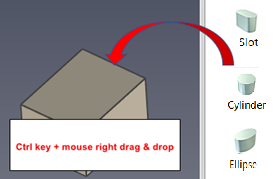
[2] For parts, select [Drop As Innovative Part] to replace the existing part.
For assemblies, the replacement will occur automatically without needing additional input.
[3] The placement position of the catalog part being dropped during replacement will be determined by its anchor position.
If you want to align the replacement part's position with the original, adjust the anchor location accordingly.
In case the anchor is located away from the part geometry.
The replacement part from the catalog will be positioned at the anchor, not at the block location.
Please refer to the video below.
IC-036
Related Articles
Display a Specific Catalog Separately
Catalog files registered in the standard catalog browser can be separated and displayed independently from the catalog browser. Catalog Browser: Normally, all catalog sheets are contained within the catalog browser. Catalog Browser After Separation ...Docking/Undocking the Scene Browser and Catalog Browser
In the 3D scene, panels such as the Scene Browser and Catalog Browser are docked to the left or right sides by default. You can change their positions and set them to either floating or docked states. Target Scene Browser (Scene / Properties / ...Deselect Elements and TriBall
This section explains how to deselect elements (parts/assemblies) or the TriBall that are currently selected in the 3D scene. To deselect a selected part or other element, you can click on an empty area of the scene. However, in a densely packed part ...Batch Change the Display Resolution of Multiple Elements (Surface Smoothness)
This section explains how to change the display resolution of elements in a 3D scene. All the examples shown below use the [Cylinder] from the [Shapes] catalog. As you move to the right, the cylinders appear more roughed. This is due to differences ...Transfer data continuously from CADENAS for IronCAD
This section explains how to open [CADENAS] for IronCAD from IRONCAD and continuously transfer model data to a scene. Procedure: [1] When the [Add-In Applications] window of [Add-Ins] tab appears, check [Parts by Cadenas] to enable it, then click ...