Set Keyboard instruction
This section explains how to use the [Keyboard instruction] feature in CAXA Draft to assign single-letter (single key) keyboard shortcuts.For example, you can assign L for lines, C for circles, and so on.
Setting single-key shortcuts in CAXA Draft can greatly improve workflow efficiency.
Procedure:
[1] Right-click on an empty area of the ribbon bar, then click [Custom...].
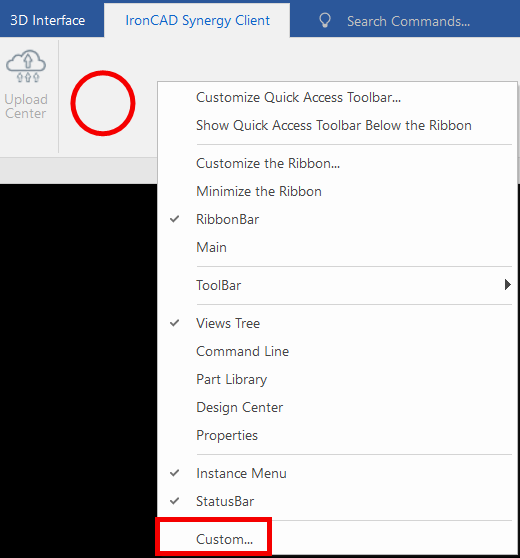
[2] Select the [Keyboard instruction] tab.

[3] Under the [Catalog] and menu below sections, specify the desired command,
then enter the preferred key in the [Input new key] field.

The [Keyboard] tab is for setting shortcuts using keys like Ctrl, Alt, etc.
Please note the difference between the two tabs.
Related Articles
Customizing Quick Access Command
[Quick Access Command] is shortcut menus that appear when you select a feature, part, or assembly and press the [S] key on your keyboard. You can customize which commands appear in this menu according to your preferences. Procedure: [1] Right-click ...Set Parts as Active
When setting a part as active means currently modeled part only editable. This prevents accidental modifications to other parts. How to: Select the part you want to activate, then right-click and choose [Set as active] from the context menu. The name ..."Ctrl + E" key - change the display of edges
Since IRONCAD 2022, the switch operation of the edges display of the part has changed. Older versions (and earlier IRONCAD 2021) return to the original part state by pressing the Ctrl + E key twice. After IRONCAD 2022 has added "Shaded" pattern. ...Collaborate with KeyShot
KeyShot requires a separate KeyShot for IronCAD license. Learn how to view data created with IRONCAD in KeyShot products. Confirmation: Confirmation of license Check the KeyShot license you purchased with IRONCAD. How to Verify a License (Standalone) ...Selecting All Smoothly Connected Faces with the Tab Key
This section explains how to select all smoothly connected faces or edges using the Tab key. Procedure: [1] From the Selection Filter at the bottom right of the screen, select [Face] or [Edge]. [2] Left-click on the desired face, then press the Tab ...