Setting Snap Increments in TriBall
This section explains how to configure snap increments when moving or rotating objects along an axis using the TriBall.
By setting snap increments, you can move or rotate objects by specified values, preventing irregular or non-integer values during transformation.
Procedure:
[1] Place a block (or another object) in the 3D scene.
[2] Activate the TriBall.
[3] Inside the TriBall, right-click and select Change Snap Increments.
[4] In the TriBall Snap Increments dialog box, specify the desired values for Distance Increment and Angle Increment, then click OK.
[5] When moving or rotating along an axis with the TriBall, hold down the Ctrl key while dragging.
The object will move or rotate according to the defined increments.

Snap increments are not supported when using the Plane Move Handle for planar movement.
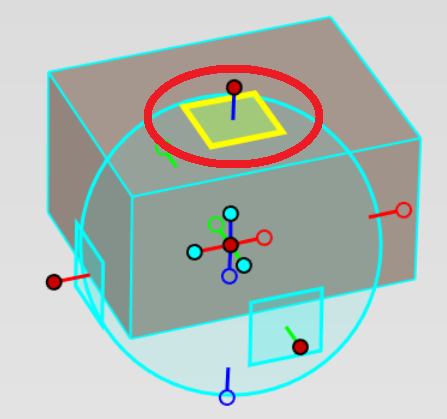
Related Articles
TriBall Modes
This section explains the available modes of the TriBall tool. TriBall has the following three modes: Move Shape and Anchor Move Shape Only Position TriBall Only (SPACE key) You can switch between these modes by right-clicking after activating the ...[Allow Reordering] Setting
In IRONCAD, the parts you create retain a history of operations in a tree structure. If the setting [Default Reordering Settings] under 3D [Options] is set to [Always Allow Intellishape Reordering] or [Use Part Reordering Setting], the program may ...Setting the Length of Centerlines
This section explains how to set the length of centerlines in CAXA Draft. The centerline length can be modified through the Options settings. Procedure: [1] Open [Options] in the [Menu]. [2] Under 3D Interface → [Center line Extension], adjust the ...Disable the TriBall Icon
When resizing a model using IntelliShape, the IntelliShape handles may overlap with the TriBall icon, which can make operation feel less intuitive. This section explains how to disable the [TriBall] icon. Procedure: [1] Open the [Options] from the ...Setting a Custom Property Template
This section explains how to configure custom property templates for Parts, Assemblies, and Sheet Metal Parts. Once a template is defined, any blocks created from the catalog or assemblies that are generated will automatically include the specified ...