Pattern Feature - Bilinear Pattern
This section explains how to duplicate a feature along two directions based on the edges of a part.
Example: Creating an array of cylindrical holes in two directions.
The array feature can be applied to both additive and subtractive features.
Procedure:
[1] Select the cylindrical hole feature.
[2] Click [Pattern Feature] in the [Features] tab.
[3] Check [Bilinear Pattern] from Pattern Type.
[4] For Direction 1 and Direction 2, select edges that are parallel to the desired axes (e.g., X and Y edges).
[5] Set the [Offset] (distance between each instance) and [Count] (number of instances) for both directions.
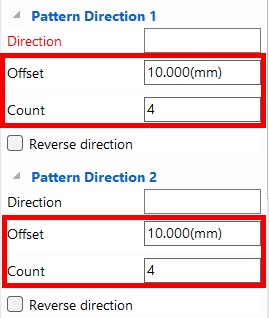
Please refer to the video below.
IC-114
Related Articles
Follow the hole and place the bolts - Assembly Array -
This section explains how to place bolts parallel to the edges of a shape. By using this feature, when the base plate shape changes but the bolt pitch remains the same, you can minimize the need to manually reposition the bolts. [1] Click [Assembly ...Mirroring Shapes (Parts, Holes, Blocks, etc.)
This section explains how to mirror-copy shapes. Object: Part Features (hole, Extrude, etc.) Assembly There are two main methods to perform a mirror copy: Method 1: Using the [Feature] Command [1] Set the selection filter at the bottom right of the ...Create Center Line of Circle Array
This section explains how to create circular centerlines. It is used when you want to create centerlines pointing toward the center of a pitch circle, especially for multiple holes arranged in a circular pattern. Procedure: [1] Click [Center Line of ...Creating Identical Holes or Shapes Across a Surface Using Fill Pattern
This section explains how to create features such as holes or blocks placed on a part surface, replicated at specified intervals across Use the [Pattern Feature] option under: [Feature] tab → [Transform] group → [Pattern Feature] command. Select ...Mirror copy the Body of the structure part
Learn how to mirror the Body of a structure part. Procedures Select the [1] Feature tab → Mirror. If you want to mirror the Body of a structure part, TriBall cannot. [2] Select the structure part to run Mirror. If the structure part is set to Active, ...