Checking Firewall Port Numbers for IRONCAD
IRONCAD's network license (CU) uses a red USB dongle connected to the license server.
Launch NLM - IRONCAD User's Guide
To allow client PCs to connect properly, the port numbers preconfigured in IRONCAD must be opened on the server's firewall.
Port to open.
Port Number: TCP 8000 and UDP 7900

Please consult your company’s IT or system administration department to confirm that the necessary server ports are open. Unfortunately, we are unable to open the ports on your behalf.
If the License Cannot Be Acquired Even After Opening the Ports
Download and install (or reinstall) the latest version of the Network License Manager.
Location of the Network License Manager
After right-click the iso file, then click [Mount].
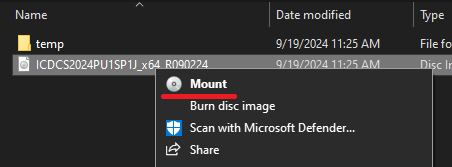
You received at the time of purchase, and run the following file as Administrator to install:
File name: IC_Network_DongleManager_Setup.exe
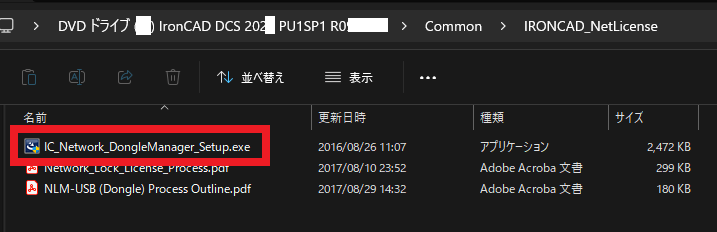
Related Articles
Performance Slowdown in IRONCAD 2024
If data that previously worked smoothly in earlier versions now feels slower in IRONCAD 2024, the cause may be related to the new [H-Dynamic] setting introduced in this version. Please try the following workaround to improve performance. The ...Switching IRONCAD Display Language (Japanese ⇔ English)
This section explains how to switch the command display in IRONCAD between Japanese and English. This procedure applies only to installations using the Japanese version of IRONCAD. English-only installers provided on the IRONCAD website cannot switch ...IRONCAD Displays in English After Installation
After installing IRONCAD, you may find that the software launches with the English interface instead of Japanese. Factors: The Japanese Language Pack for IRONCAD is not installed. The registry setting for the language is set to 0. Solution: Japanese ...IRONCAD Performance Issues After Windows Update
After a Windows update, IRONCAD performance may become slow or unresponsive. If you experience these issues, please follow the steps below. Cause: The issue may be related to compatibility between the graphics card driver and IRONCAD. Solution 1: ...Commands Display in English When Launching IRONCAD
This section explains the causes and solutions when all or some of the commands appear in English when IRONCAD is launched. (For users in Japan mainly) Causes: An older version of IRONCAD was installed on a PC that already had a newer version ...