Creating a Closed Loft Surface
This section explains how to create a closed loft surface.
Procedure:
[1] Create straight lines using sketches or 3D curves.
Arrange them to form a triangle or circle when viewed from the side.
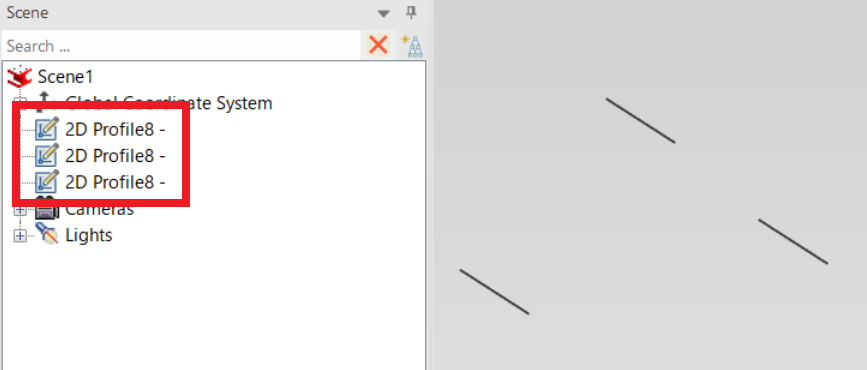

If the section shape is even slightly complex, a closed loft may not be generated.
[2] Go to the [Surface] tab and launch [Loft Surface].
Select the lines created in Step 1 as loft curves in sequence.
Then, check the [Closed Loft] option in the property browser.
[3] Click [✓] to complete the operation.
Please refer to the video below.
IC-148
IC-148
Related Articles
Creating a Surface Texture Symbol
This section explains how to create a surface texture symbol in a drawing using CAXA Draft. The surface texture symbol is used to indicate surface roughness, typically on reference planes or mounting surfaces such as brackets. CAXA Draft supports ...Remove Material Using Lofted Shape (Loft Remove)
This section explains how to remove part of a solid using sketch profiles of different sizes or shapes on the top and bottom surfaces. You can delete from shape that connects two sketch profiles using the [Loft] feature. For IronCAD 2023 and later ...Setting Loft Continuity: [Start Magnitude / End Magnitude]
When adding a loft to the edges of an existing surface or solid, you can set the continuity using Start Magnitude and End Magnitude. Procedure: [1] Prepare the existing loft shape. [2] On the Surface tab, click [Loft Surface]. When creating an ...Correcting Twists in Lofted Shapes
When creating a shape using the Loft function, the resulting geometry may occasionally become twisted. This section explains the procedure to resolve such twisting issues. Procesure: [1] Right-click of Loft. Click [Edit Match Points]. [2] Click on a ...Create Sheet Metal Shapes with Loft
This section explains how to use the Loft function for sheet metal. Procedure: [1] Create two sketches for loft. [2] Click [Create Loft] in the [Sheet Metal] tab. [3] Select two sketches. [4] Change stock as needed. Click [Change Stock]. [5] Click ...