Creating an Auto List
This section explains how to create an [Auto list] as shown in the figure below, using CAXA Draft.
Procedure:
[1] Click [Create User Coordinate] in the [View] tab.
Then you create coordinate system.
[2] Click [Auto List] in the [Annotation] tab.
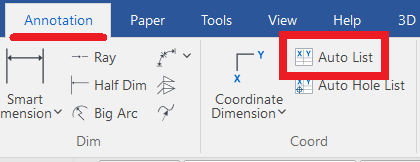
[3] Select holes and so on.

[4] Right-click and position list.
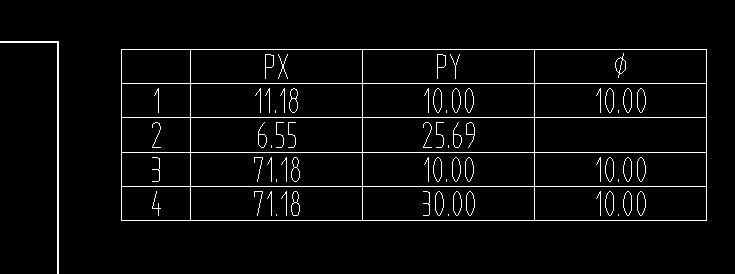
Please refer to the video below.
CA-044
Related Articles
Create an [Auto Hole List]
This section explains how to generate a table listing the X and Y coordinates of holes measured from a reference point. Procedure: [1] Go to the [Annotations] tab → [Coord] group → click [Auto Hole List]. [2] Pick a line as X and Y axis from view. ...Creating Staggered Dimension
This section explains how to create [Staggered Dimension]. When dimension lines and text become crowded, you can place coordinate dimensions using leader lines with bends to specify their positions clearly. There are two methods for creating stepped ...Reflect the Total Weight from the Parts List to the Title Block
Explain how to reflect the total weight of the part list in the title field. This section explains how to reflect the total weight from the parts list into the title block. The parts list has a feature for setting the total weight. Using this ...Split a Parts List into Multiple
This section explains how to split a parts list in a 2D draft (CAXA Draft) into multiple units. Procedure: [1] Click [Import 3D BOM] in the [3D Interface] tab. [2] Go to the [Paper] tab, then click [Break]. [3] In the instance menu under item 1, ...Creating Quick Coordinate Dimensions
This section explains the Quick Coordinate Dimension feature. Procedure: [1] Click [Quick] under the [Coordinate Dimension] menu in the [Annotation] tab. [2] First, click the point to be defined as the origin (base point). [3] Click any point where ...