Split a Parts List into Multiple
This section explains how to split a parts list in a 2D draft (CAXA Draft) into multiple units.
Procedure:
[1] Click [Import 3D BOM] in the [3D Interface] tab.
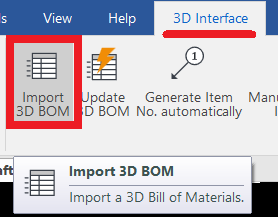
[2] Go to the [Paper] tab, then click [Break].
[3] In the instance menu under item 1, select [Break Left].
[4] Move the cursor closer to the part list and select the item you want to display at the beginning of the second column.
↓

When Adjusting the Rows to Be Moved
In the instance menu under item 1, select [Break Right], and select a row from the split parts list to revert it back to the original list.
In the instance menu under item 1, select [Set break point] to move the part of the parts list that was moved with [Break Left].
When selecting a parts list, the base point will be displayed in blue. You can also move it by selecting and dragging the base point.
Please refer to the video below.
CA-025
Related Articles
Split the face (solid/surface)
This section explains how to split specific faces of a solid or surface using arbitrary 3D curves. Use the [Split Faces] command located in the [Features] tab. There are four types of face splitting methods: Projection Projects a sketch, edge, or 3D ...Multiple parts into one part (Boolean - Union)
Explain how to make multiple parts into one part. Procedures: [1] Click [Boolean] on the [Feature] tab. [2] Select [Union] from the [Properties]. [3] Select multiple parts to change one part with left mouse click. The selected parts are added to the ...Edit Brep parts
When you obtain 3D data for purchased components from other 3D model download services, you can import them into IRONCAD using compatible file extensions. For solid parts, you can perform direct editing and modifications using IRONCAD’s Direct ...Extend Parts/Assembly
This section explains how to extend parts or assemblies in bulk. Procedure: [1] Select the part(s) or assembly(assemblies) to be extended. [2] Go to the [Features] tab and select [Stretch Part/Assembly]. The [Extend Part/Assembly] function cannot be ...Split a Brep Part
This section explains how to split a Brep part using the [Split] function under the Feature tab. Use [Split] command in the [Feature] tab. This function can be used to extract components such as screws from Brep parts. Procedure: [1] From the ...