Edit shape size based on distance from a point or center point
You can also modify the intellishape size from specific point.
Procedures:
[1] Use the right-click menu on the size box handle and select [Edit Distance from Point] or [Edit Distance from Center Point] 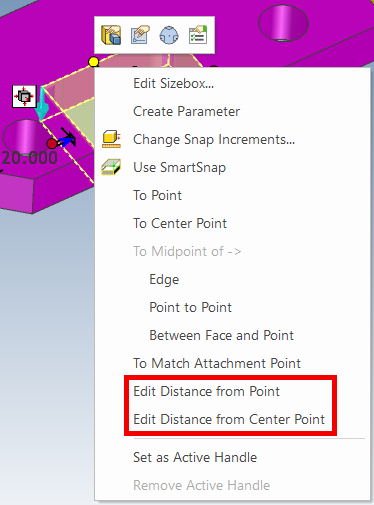
[2] Select your desired Point or Edge or Face.
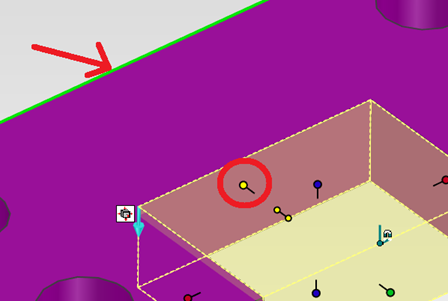
[3] Enter the "Distance" and click [OK].
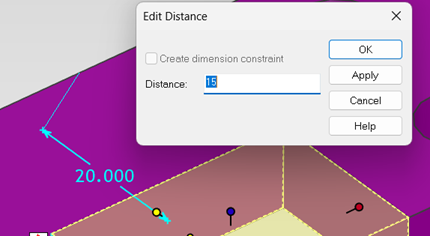
[3] Enter the "Distance" and click [OK].
Please refer to the video below.
IC-046
Related Articles
Change the Frame Type of Part Numbers
This section explains how to change the shape of part numbers. Part number shapes are configured in the Bill of Materials (BOM) input screen. Procedure: [1] After projecting the drawing, click [Import 3D BOM] in the [3D Interface] tab. Since part ...Create partial fillet shape
Explain how to create a partial fillet using "Cut Extrude". Procedures: [1] Drag and drop "Cut Extrude" on the Shape catalog at the center of the part edge. [2] Adjust the extrusion direction with TriBall to parallel to the edge. (Tune the arrows of ...Edit Non-History-Based Data
When displaying data created with other CAD software in IRONCAD, use intermediary file formats such as STEP or x_t to exchange the data. In IRONCAD, import the data using the [Import Geometry] command. The imported data will appear as a single solid ...Create Center Line of Circle Array
This section explains how to create circular centerlines. It is used when you want to create centerlines pointing toward the center of a pitch circle, especially for multiple holes arranged in a circular pattern. Procedure: [1] Click [Center Line of ...Editing Centerlines After Creating a Broken View
This section explains how to edit centerlines after creating a broken view in CAXA Draft. Procedure: [1] Select the broken view, right-click, and click [View edit]. After creating a breakout view, you cannot edit the centerline by double-clicking the ...