Export [Bill of Materials] to Excel
This section explains how to export a bill of materials (BOM) created in CAXA Draft to Excel file.
Procedure:
[1] Open a new Excel file.
[2] Save the file in Excel Workbook format (e.g., on your desktop).
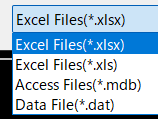
[3] In CAXA Draft, select [Database] in the [Paper] tab.
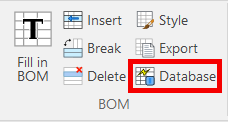
[4] In the displayed window, check [Export Data].
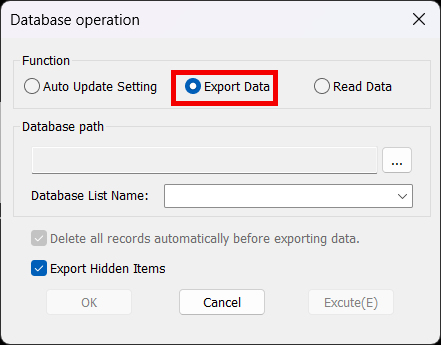
[5] Click the [...] button in the [Database operation] dialog.
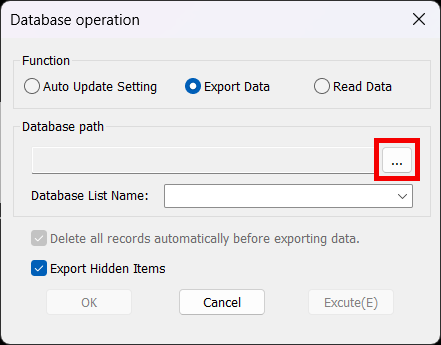
[6] Select the Excel file you saved earlier and click [Open].
[7] In the [Database List Name:] field, enter a new sheet name for Excel.

You cannot specify a sheet name that already exists. Please enter a new one.
[8] Click [OK].

The cell names defined by the BOM style will appear in the first row of the Excel sheet.

If exporting as an Excel Workbook (*.xlsx) fails, try saving and exporting using the older format: Excel 97–2003 (*.xls).
Please refer to the video below.
CA-028
Related Articles
Change Default Material Settings
This section explains how to change the material information in the initial settings. Since the default material information cannot be modified directly, you need to duplicate the default settings, then modify and use the duplicated version. ...Creating Display Configurations with Different Shapes by Linking Parameters to Excel
This section explains how to register the parameter names of 3D data with defined parameters in Excel and create multiple display configurations. Procedure: [1] Open [Parameters]. [2] Under [Add Parameter], create the necessary parameter items. [3] ...Register Material Information in the Catalog
This section explains how to register [Material] information in a catalog. The [Fill Eyedropper] function allows not only color, but also material information to be extracted and registered to the catalog. Before extracting information from a part, ...Capturing an Image with [Render Now]
This section explains how to use the [Render Now] function. It allows you to display the current 3D view in a separate window and save it as an image. If the image quality is not satisfactory, please use: [Menu] → [File] → [Export] → [Export Image] ...Reflect Configuration in CAXA Draft
You can utilize "Configurations" to suppress 3D components and save their positional information, allowing you to project configuration-specific drawings into CAXA Draft. The bill of materials (BOM) also supports display configurations, enabling you ...