Round the Tip of a Cone
This section explains how to round the tip of a [Cone] from the [Shape] catalog.
Procedure:
[1] Right-click the cross-section sketch of the cone in the Scene Browser, then select [Edit].
[2] Mirror-copy the slanted side line of the cone along the Y-axis.
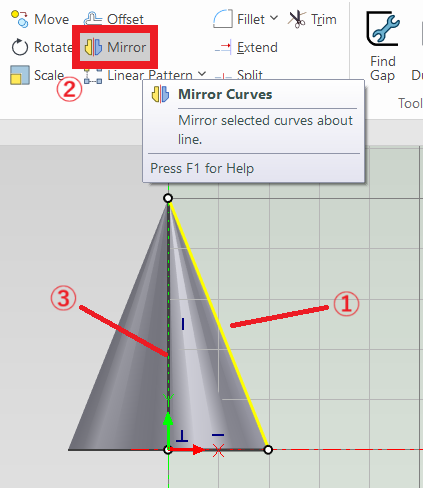
[3] Use the [Two Tangents and a Point] command to draw a tangent arc between the mirrored lines.
[4] Trim unnecessary lines.
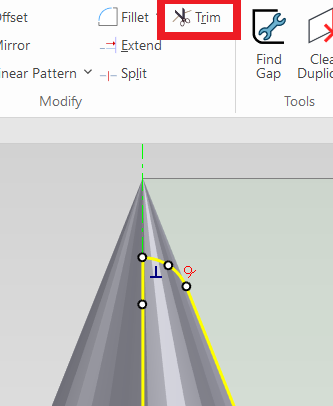
[5] Click [Finish] to apply the command.
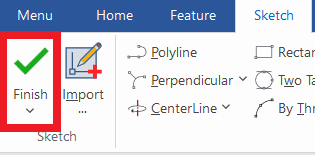
Please refer to the video below.
IC-115
Related Articles
Creating Motion with Pin/Slot Constraint
This section explains an example of how to create motion using the Pin/Slot constraint. The Pin/Slot constraint is used when a pin must move along an elongated hole (slot) or groove. In this example, we will demonstrate how to set up a pin on a fixed ...Create a Bent Round Pipe (Rod) Shape
This section explains how to create the shape of a bent round pipe or round rod. Procedure: [1] Click [Sweep Wizard] in the [Feature] tab. Click [Finish]. [2] Create the guideline for the pipe using sketch commands. Click [Finish]. [3] Create a ...Creating a Tapered External Thread Using [Part Cone]
This section explains how to create a tapered external thread. IRONCAD is a CAD system that allows for efficient modeling using standard catalog items. Tapered external threads can also be easily created by using the [Part Cone] item from the ...Create a round bar with a 3D curve (create a curved round bar)
After creating lines with "3D Curve", it will explain how to create a round stick with "Sweep". The following actions are based on IRONCAD 2022 and later versions: Prior to IRONCAD 2021, the command placement is different, but the operation method is ...Applying a Taper to a Cylinder
This section explains how to create a tapered pin by applying a draft angle to the [Cylinder] in the [Shape] Catalog. Procedure: [1] Drag & drop [Cylinder] from the [Shape] catalog. [2] Click [Draft Faces] in the [Feature] tab. [3] Select [Neutral ...