Split a Brep Part
This section explains how to split a Brep part using the [Split] function under the Feature tab.
Use [Split] command in the [Feature] tab.
This function can be used to extract components such as screws from Brep parts.
Procedure:
[1] From the catalog, place a [Cylinder] or similar part as a part to enclose the element of the Brep part you want to extract.
You can drag and drop using the right mouse button to display options and select a command from the menu.
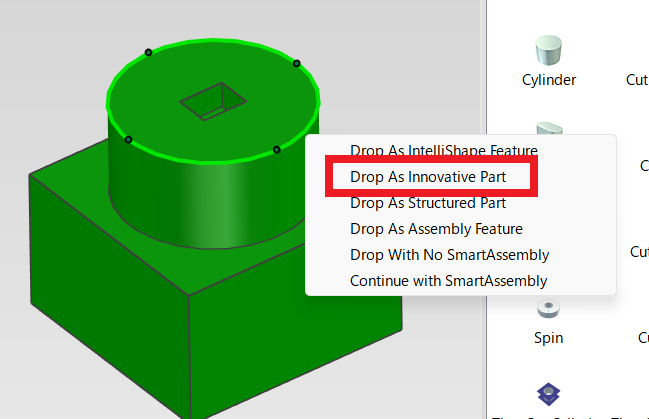
[2] Adjust the length and size of the placed part as needed.
[3] Click [Split] in the [Feature] tab.
[4] Specify the Brep part as the [Target Part].
Specify the add part as the [Tool Part].
[5] Run the split command.
[6] Delete the split tool part if it is no longer needed.
Please rename each split parts.
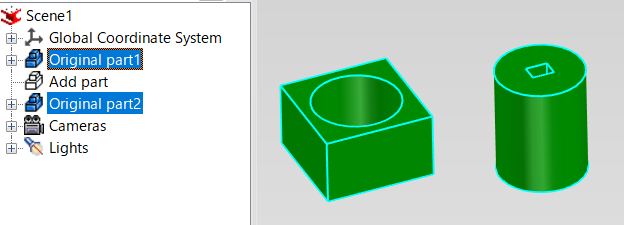
Please refer to the video below.
IC-041
Related Articles
Split the face (solid/surface)
This section explains how to split specific faces of a solid or surface using arbitrary 3D curves. Use the [Split Faces] command located in the [Features] tab. There are four types of face splitting methods: Projection Projects a sketch, edge, or 3D ...Split a Parts List into Multiple
This section explains how to split a parts list in a 2D draft (CAXA Draft) into multiple units. Procedure: [1] Click [Import 3D BOM] in the [3D Interface] tab. [2] Go to the [Paper] tab, then click [Break]. [3] In the instance menu under item 1, ...Edit Brep parts
When you obtain 3D data for purchased components from other 3D model download services, you can import them into IRONCAD using compatible file extensions. For solid parts, you can perform direct editing and modifications using IRONCAD’s Direct ...Change the Frame Type of Part Numbers
This section explains how to change the shape of part numbers. Part number shapes are configured in the Bill of Materials (BOM) input screen. Procedure: [1] After projecting the drawing, click [Import 3D BOM] in the [3D Interface] tab. Since part ...Multiple parts into one part (Boolean - Union)
Explain how to make multiple parts into one part. Procedures: [1] Click [Boolean] on the [Feature] tab. [2] Select [Union] from the [Properties]. [3] Select multiple parts to change one part with left mouse click. The selected parts are added to the ...