Wrap a Chain Around a Sprocket
Use the [Positioning Constraints] command to create the shape of a chain wrapped around a sprocket:
- To connect each piece of the chain: use [Concentric]
- To wrap the chain around the sprocket: use both [Concentric] and [Distance]
The placement (appearance) of the Assembly Constraints command varies depending on the version:
・IRONCAD 2023 and later
Select from the dropdown menu under [Positioning Constraints].
IRONCAD 2022 and earlier:
Select from the dropdown menu under [Constraint Type].
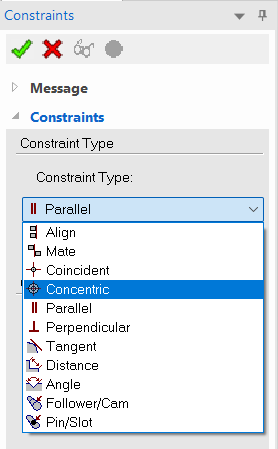
Please refer to the following video. Video from IRONCAD 2018.
IC-055
Related Articles
Simplify your data with "Shrink Wrap" function
The "Shrink wrap" function simplifies the entire data and some selected elements. Simplified data and original data are linked. By switching and using it improve the comfort of operation. Application You want to reduce data capacity You want to ...Creating Grooves on a Cylindrical Surface Using Wrap Emboss
This section explains how to create evenly spaced radial grooves on the side surface of a cylindrical shape. Procedure: [1] Check the circumference length of the cylinder. [2] Go to the [Sketch] tab and create sketch line that match the circumference ...Creating a Groove on a Cylindrical Surface Using Sweep
This section explains how to create a groove for a cam on a cylindrical shape. The groove is created in a direction perpendicular to the center axis of the cylinder. Procedure: [1] Draw a 2D sketch to use as a guide curve for the cylindrical surface. ...Changing the Line Type of Specific Projected Parts
This section explains how to change the line type of specific parts or edges after projecting them into a 2D drawing. Procedure: [1] On the Drawing tab, in the Edit group, click Edit Shapes. [2] Select the type of element you wish to modify: Select ...Duplicate a sketch figure equally spaced in a circular array
This section explains how to duplicate 2D sketch geometry in a circular arrangement by specifying the angular interval and the number of instances. Use Case: Duplicating gear teeth evenly around a circle Duplicating identical holes spaced evenly in a ...